Adding and Interacting with Team Members
Collaboration is key in managing climate-related projects. ClimaLinks makes it easy to add team members to your projects, ensuring that everyone can contribute effectively.
How to Find Users in your Project
Follow these simple steps to add team members to your associated project:
- Access the settings by clicking on the gear icon at the bottom left of the ClimaLinks interface.
- Select the 'Team' tab to go to the team page. Here, you will find your entire team across all sites.
- You can find useful information for your team members, including the sites they are a part of, their job title, what type of permissions they have (admin, user), and their work schedule (i.e., days of the week they are working). You can also see more details about a teammate by clicking on their icon and going to their page.
Note: This feature is currently available exclusively for Premium and Enterprise users.
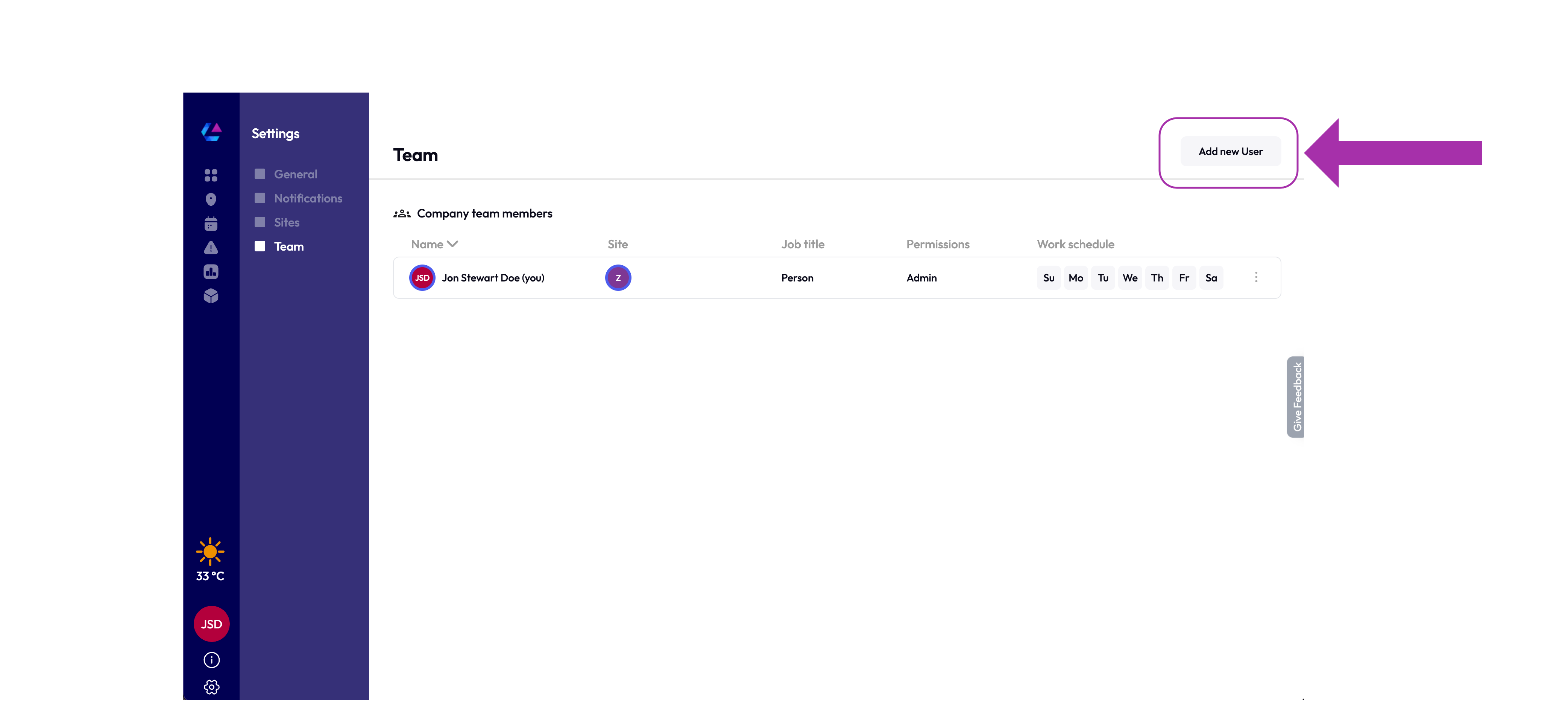
Adding a New User
Follow these steps to add a new user:
- Ensure you are on the Team page within the Settings tab.
- Look for the 'Add new User' option at the top right of the page (see image above).
- Click on 'Add new User'.
- Enter the email address of the individual you want to grant access to.
- After entering the email, the system will automatically send an invitation to the specified user to join the project, and you should also see their name added to the list.
Troubleshooting
If you encounter issues with adding a specific teammate, you can:
- Resend the invitation.
- Copy the invitation link and send it through a separate method (e.g., private message).
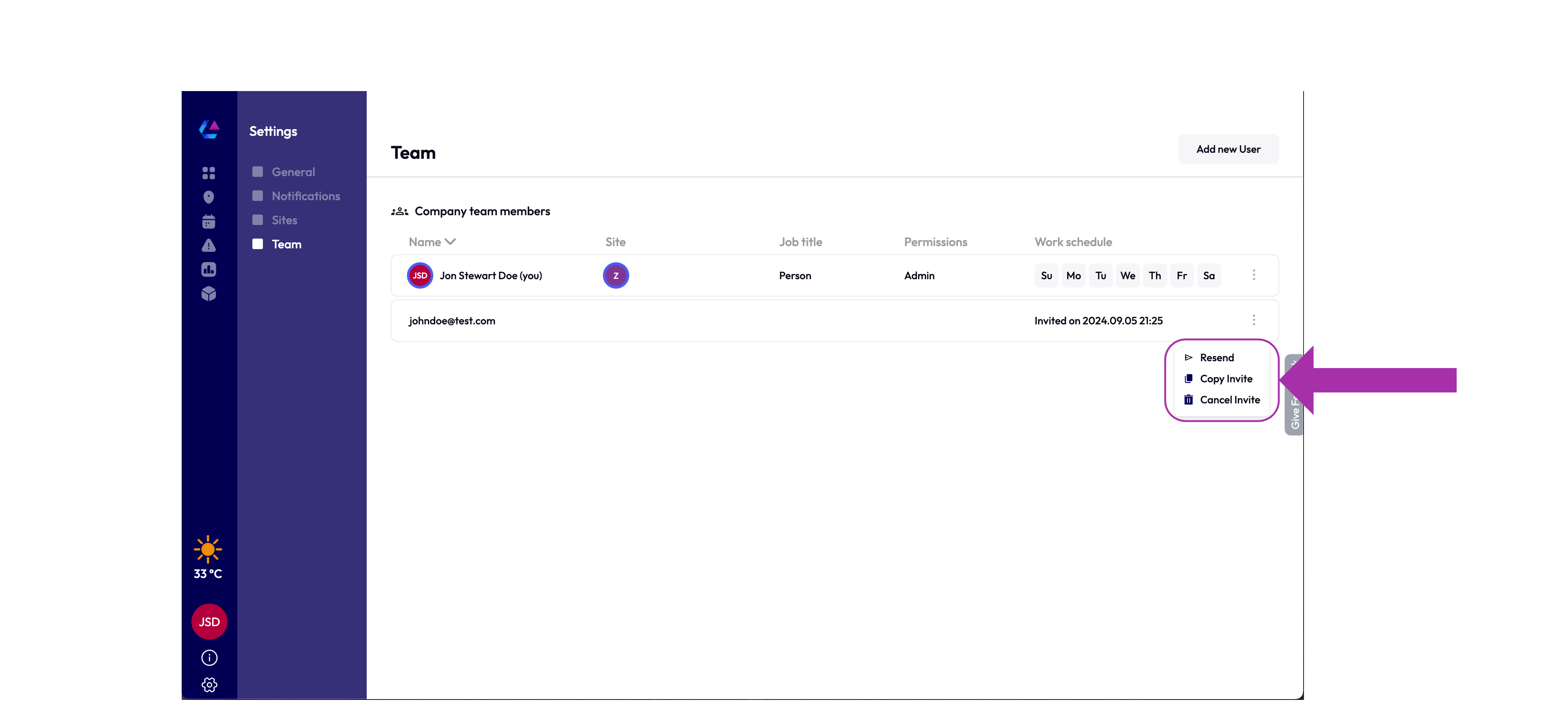
FAQ
How many teammates can I add to the project?
With a premium account, you can currently add as many teammates as you would like. However, this may change in the future, but we will notify you in advance.
What does admin credentials provide that user credentials do not?
Currently, there are no differentiated features for admins and users. Any team member you add can influence the entire project. In future updates, we will introduce finer-grained permissions, allowing admins to manage more delicate areas of your project. Additionally, admins will be able to assign admin privileges to other members.
Adding team members to your project fosters a collaborative environment where each member can access project details and contribute to its success. Ensure that you add individuals who are actively involved in the project for effective teamwork.